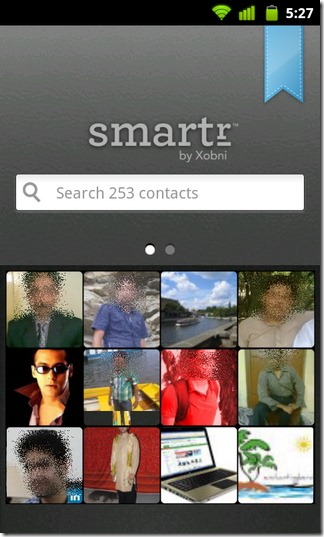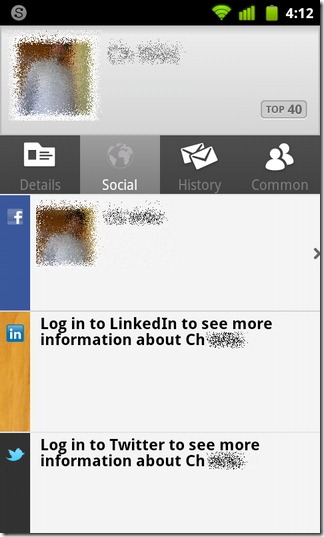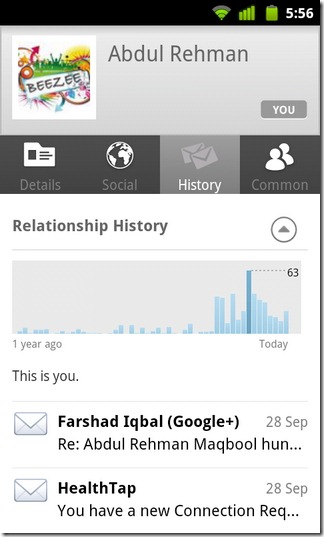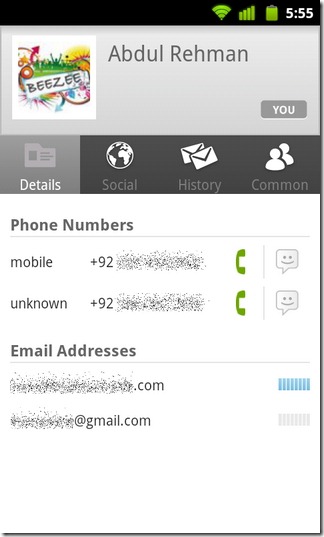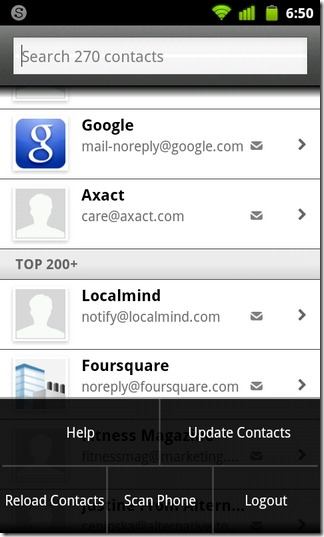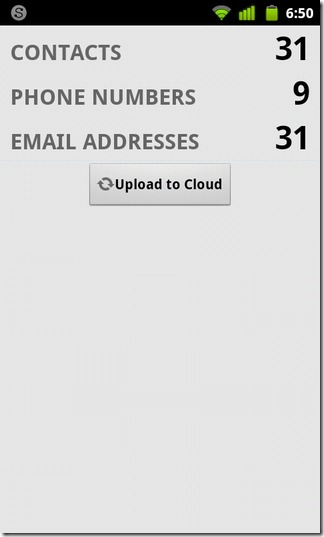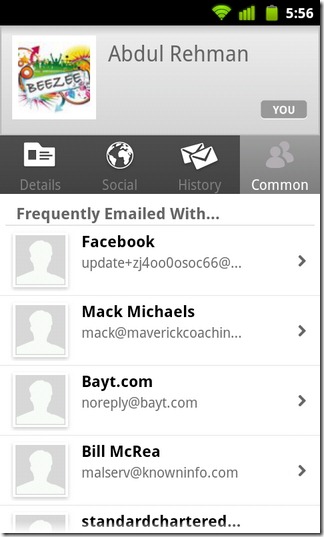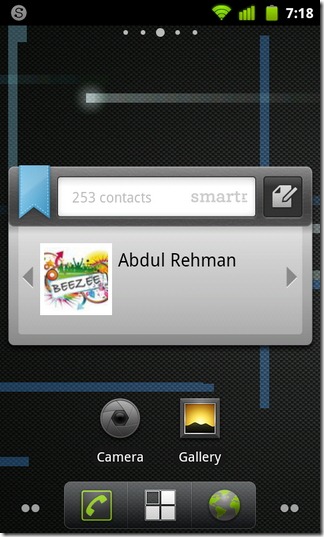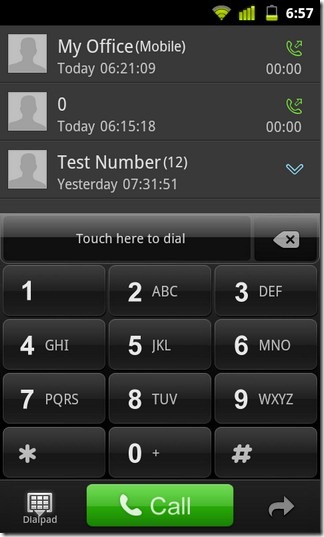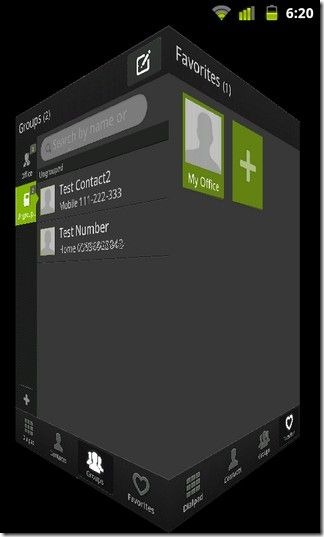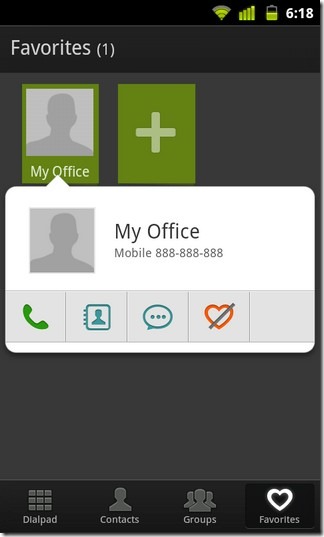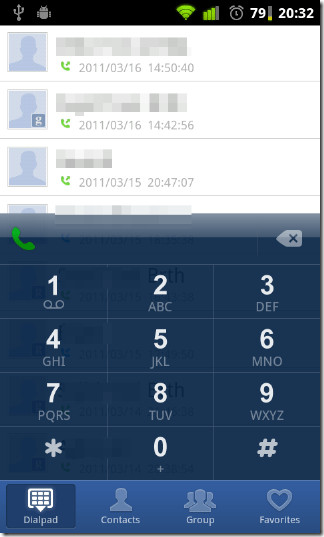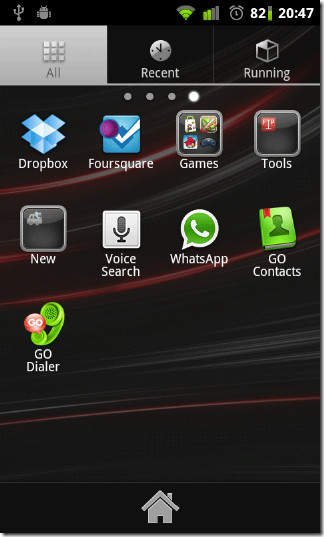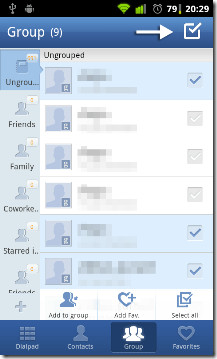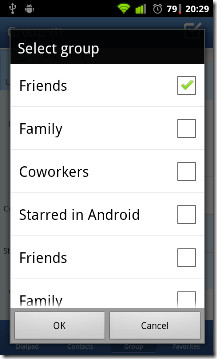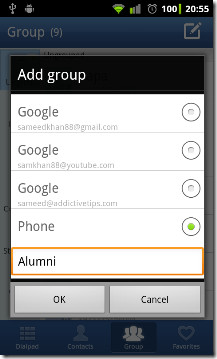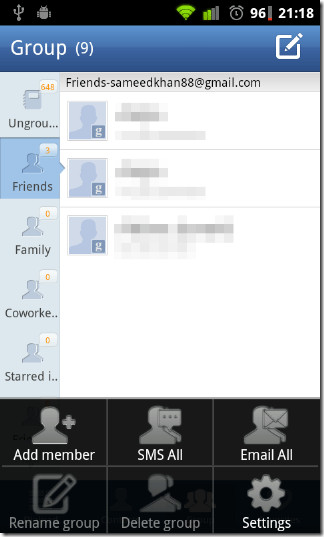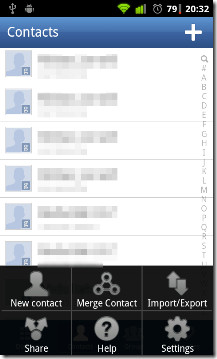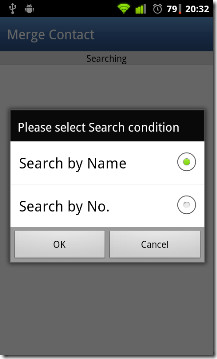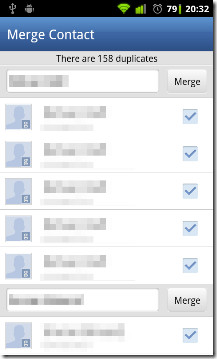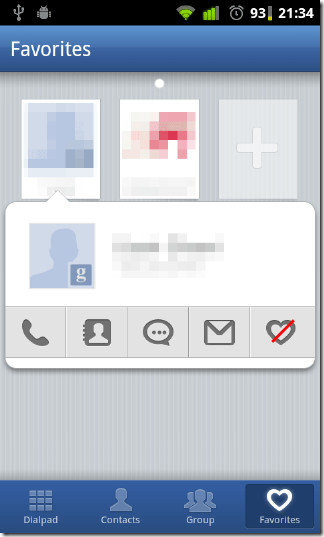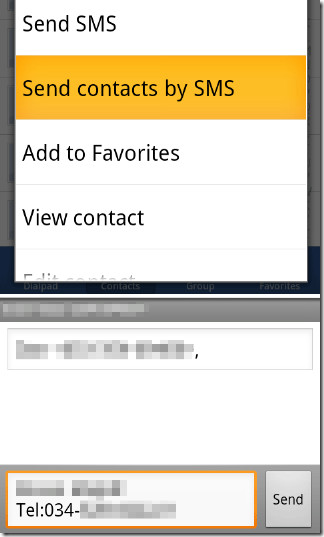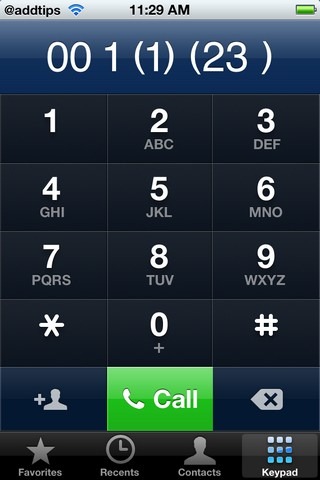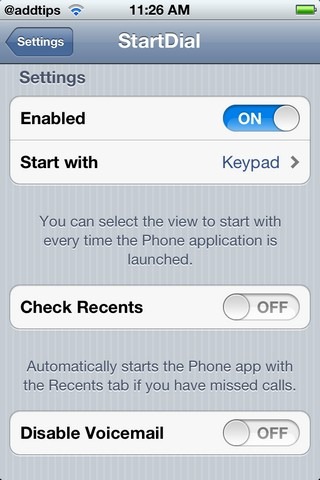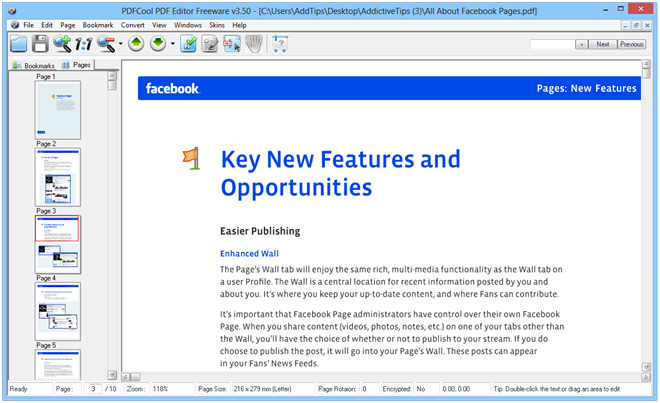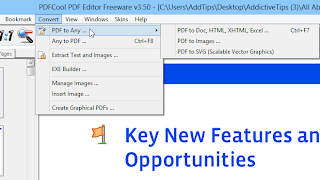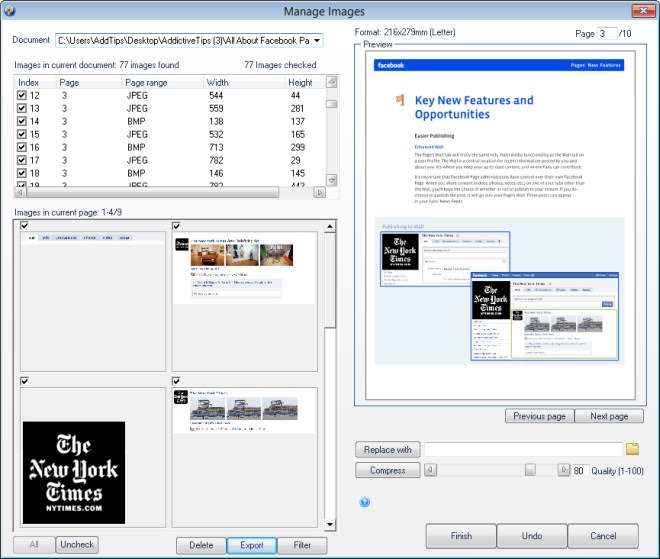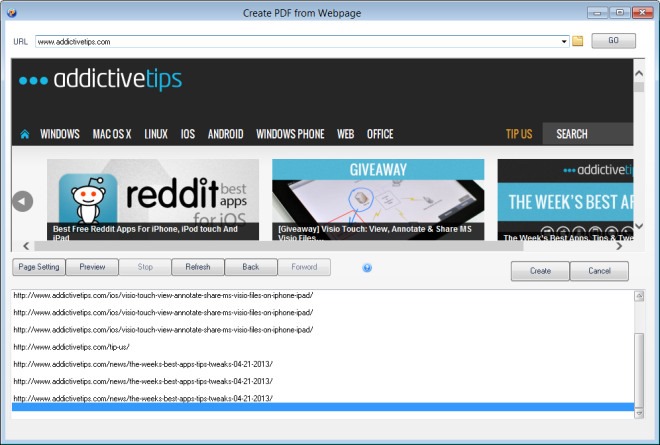No matter how much you like iOS, there are a few areas of iPhone which do need some improvement. One such features is the stock Contacts app, which is far from perfect. For instance, there is no option to delete your contacts in bulk. Fortunately, there are a lot of third party apps which fill the void created by these omissions. Smartr Contacts is one such app, and it will automatically pull all your contacts as soon as you connect relevant accounts with it. Not only that, the app will manage all the contacts for you too, so that they can be used more efficiently.
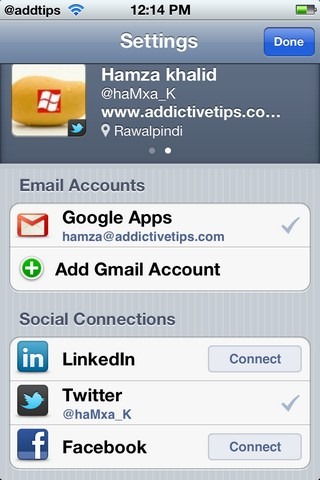
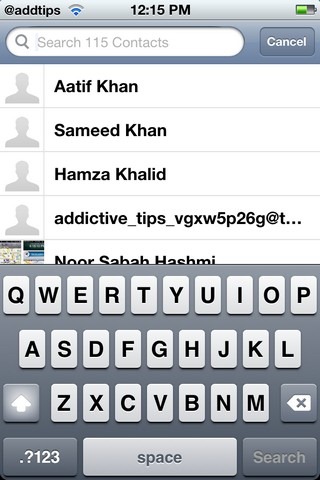
We have already covered the Android version of the app. For the iOS version, before you can start using Smartr Contacts, you will need to sign up for a new, app-specific account. To do that, all you need is any email ID and a new password. Once that has been done, two types of accounts can be linked to Smartr Contacts; email accounts and social networks. The ID you used to sign up for the app will be linked automatically to it, and everyone who has ever mailed you on that ID will be listed in your contacts list. The options for adding other email accounts to the app include Gmail and Outlook. If you are active on Facebook, Twitter or LinkedIn, the app can pull those contacts for you too.
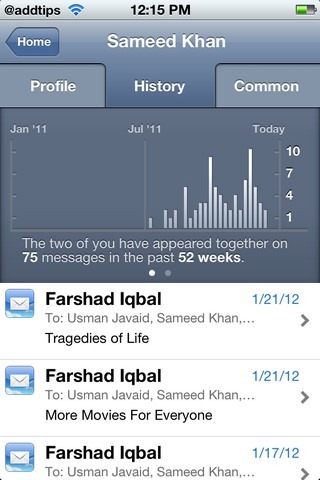
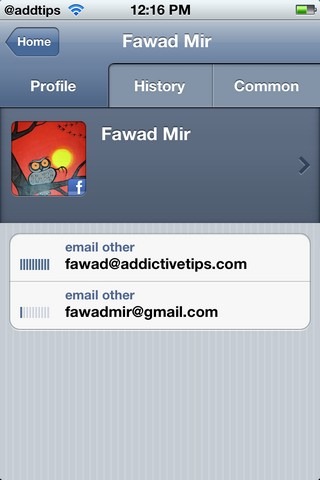
Once all your contacts have been pulled from the address book in your iPhone, iPad or iPod touch, the app will list them based on their frequency of use. This way you are likely to find important contacts without having to look for too long. Smartr Contacts also keeps tracks of your interactions with all the added users, and you are shown a graphical representation of your interaction. The app is also useful for integrating information for all your contacts, no matter on which service you are in touch with them. In the Common section of Smartr Contacts, you get to know if there are any communications in which you and that friend have appeared together. The app will also associate photos with all the contacts, as long as they have set one up on at least one of the linked accounts.
Smartr Contacts is a free app, and if you are looking for an alternative to the stock Contacts app in your iOS device, then this is just the app you need. You can download Smartr Contacts by heading to the download link below.
Download Smartr Contacts
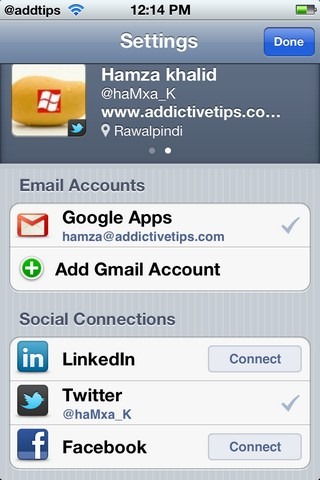
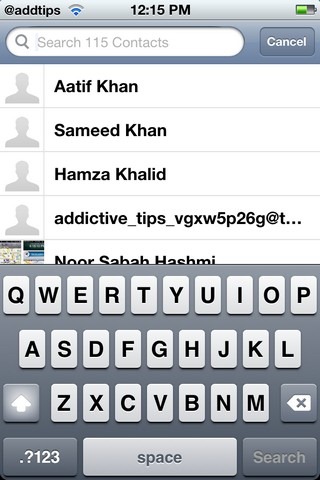
We have already covered the Android version of the app. For the iOS version, before you can start using Smartr Contacts, you will need to sign up for a new, app-specific account. To do that, all you need is any email ID and a new password. Once that has been done, two types of accounts can be linked to Smartr Contacts; email accounts and social networks. The ID you used to sign up for the app will be linked automatically to it, and everyone who has ever mailed you on that ID will be listed in your contacts list. The options for adding other email accounts to the app include Gmail and Outlook. If you are active on Facebook, Twitter or LinkedIn, the app can pull those contacts for you too.
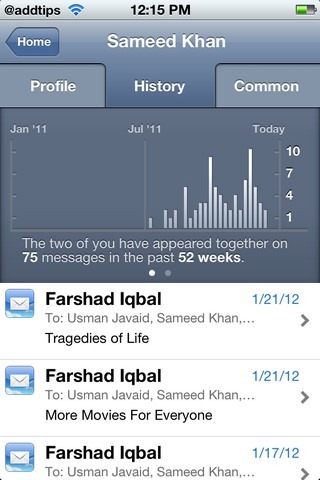
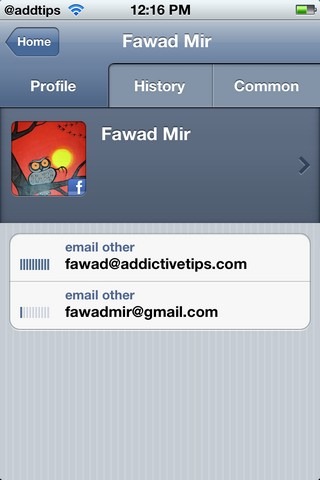
Once all your contacts have been pulled from the address book in your iPhone, iPad or iPod touch, the app will list them based on their frequency of use. This way you are likely to find important contacts without having to look for too long. Smartr Contacts also keeps tracks of your interactions with all the added users, and you are shown a graphical representation of your interaction. The app is also useful for integrating information for all your contacts, no matter on which service you are in touch with them. In the Common section of Smartr Contacts, you get to know if there are any communications in which you and that friend have appeared together. The app will also associate photos with all the contacts, as long as they have set one up on at least one of the linked accounts.
Smartr Contacts is a free app, and if you are looking for an alternative to the stock Contacts app in your iOS device, then this is just the app you need. You can download Smartr Contacts by heading to the download link below.
Download Smartr Contacts